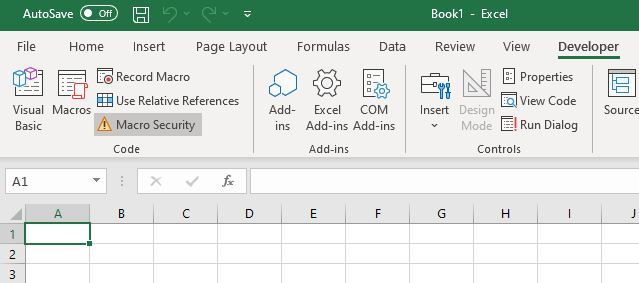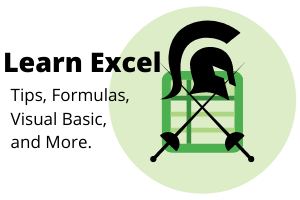Developer mode allows you to create Macros and run the Visual Basic Editor. Hit ALT + T then press the o key to bring up the Excel options box or go the long way as shown below.
To enable it click on File at the top left.
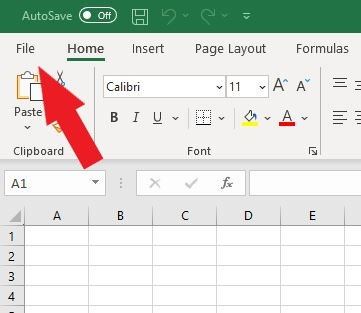
Go to Options.
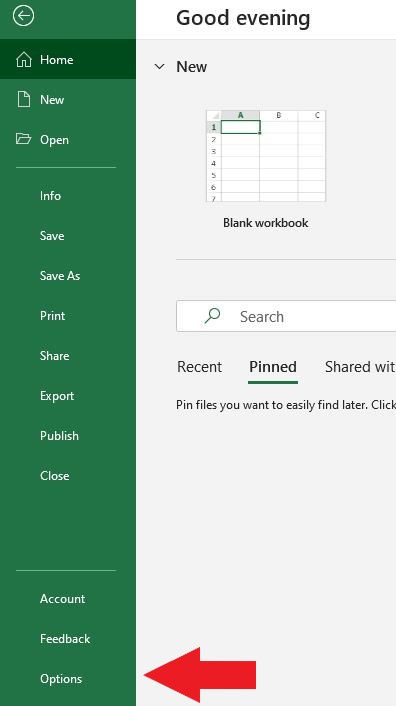
Go to Customize Ribbon.
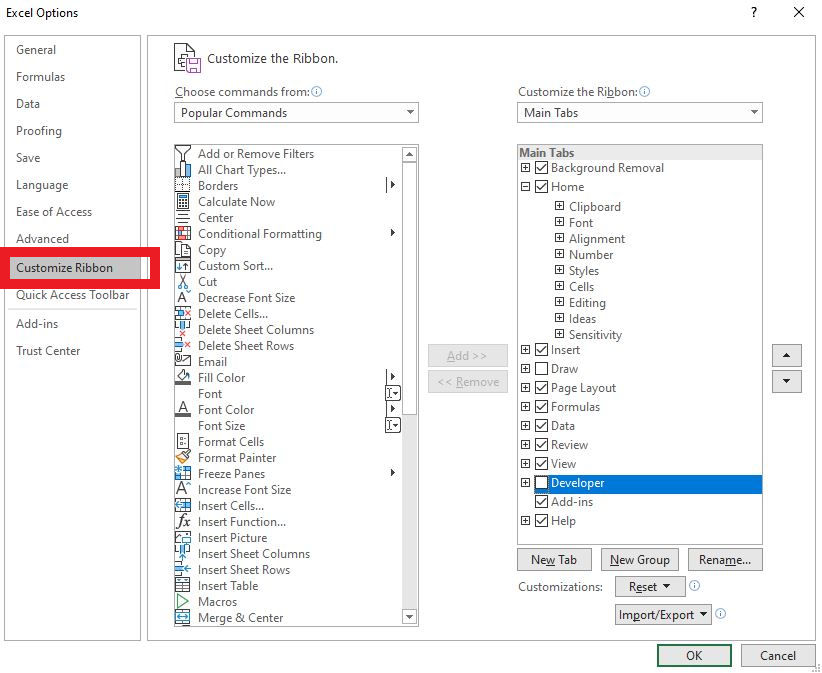
Next check the box for Developer.
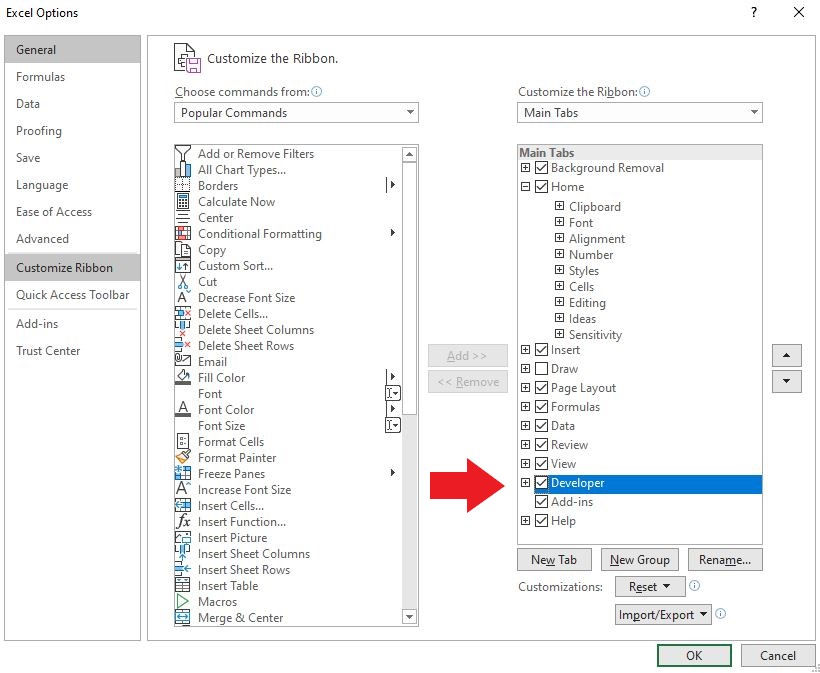
Now you should see Visual Basic at the far left side under File.