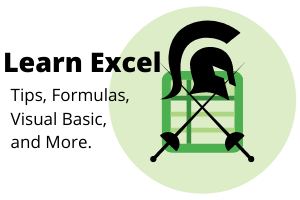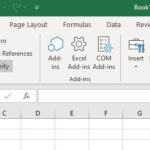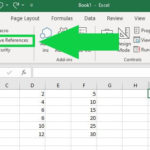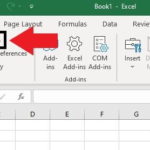Developer mode allows you to create Macros and run the Visual Basic Editor. Hit ALT + T then press the o key to bring up the Excel options box or go the long way as shown below. To enable it click on File at the top left. Go to Options. Go to Customize Ribbon.Next check the box for Developer. Now you should see Visual Basic at the far left side under File. … [Read more...] about How to Enable Developer Mode in Excel
Excel is a database
Long ago, before paper, we had scribes who would scratch markings onto bamboo stalks as a form of record keeping. These stalks were used to pass along text and other information. The bamboo stalks were the O.G. of databases. Also during this time records where kept on sea shells, palm leafs, and animal hides. Was it perfect? For the time yes. Although, it was prone to being … [Read more...] about Excel is a database
Excel Macros How to Use Relative References
"Relative references" sounds complicated but it's really not. If you're new to Macros then check out the beginner tutorial here. The best way to explain Relative references is to create a sample data set like the one below in Excel. Simply click and drag your mouse over the spreadsheet below and copy and paste it into Excel. 1252410361548205102561230TotalIt should look … [Read more...] about Excel Macros How to Use Relative References
How to Use Excel Macros (Creating Your First Macro)
Excel macros make repetitive tasks easier. It's similar to having a "speed dial" on your phone. With the press of a button you can call a friend vs having to manually punch in the number. Macros work the same way. With macros you can record actions and even have Excel do formulas. Like the speed dial on your phone, you can assign shortcut keys to macros. Recording Your First … [Read more...] about How to Use Excel Macros (Creating Your First Macro)